When creating a page, you can use the editor of your choice. Some users prefer to write content in Markdown while others might prefer a more visual editor.
¶ List of Editors
- Visual Editor Rich-Text WYSIWYG
- Markdown Plain Text Formatting
- Code Raw HTML
- Multi-language Editor Translation (coming soon)
- Maps Editor Google Maps-like (coming soon)
- Slides Editor Google Slides-like (coming soon)
- 3D Editor Play Canvas-like (coming soon)
- API Docs REST / GraphQL (coming soon)
- Blog Timeline of Posts (coming soon)
- Tabular Excel-like (coming soon)
¶ Change Editor
You can change the editor used for any page using the Convert action. This will attempt to convert the content to be used by the newly selected editor. For example, a page previously created with the Markdown editor can be converted to HTML to be used with the Visual Editor.
From the Page Actions menus (located at the top-right corner and bottom-right corner), select Convert. The following dialog is shown:
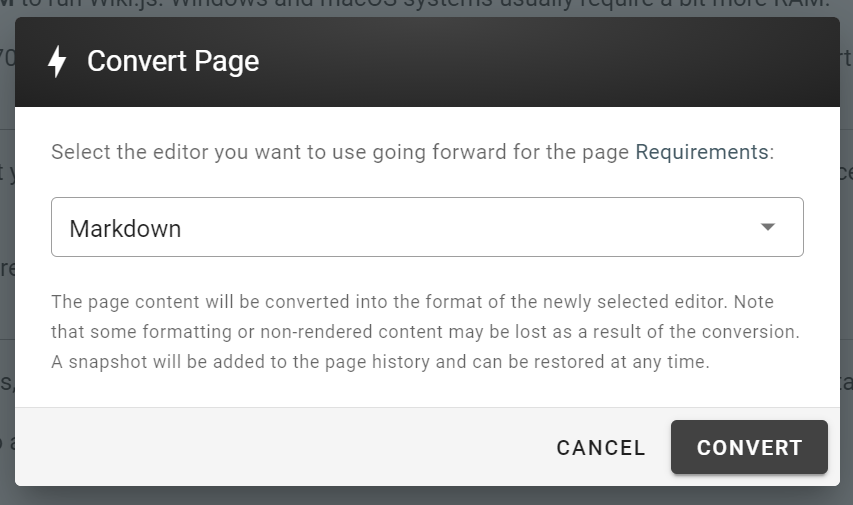
Select the editor you want to use going forward and click Convert.
Important
Because of differences between editor / format capabilities, some formatting or non-rendered content may be lost after the conversion.
A snapshot of the page is automatically taken before the conversion and you can revert or refer to this version at any time afterwards from the page history.
Examples
∗ When going from Markdown to HTML,
draw.iodiagrams will be kept as their final rendered image. You will no longer be able to edit the diagram.
∗ When going from Markdown to HTML, tabsets will be reverted to standard headers and paragraphs (as seen in the markdown editor).
∗ When going from HTML to Markdown, custom CSS classes and HTML elements that don’t exist in the Markdown language will not be preserved.
As a reference, the following format conversions occur based on the source / target editor selected:
| Source | Target | Format Conversion |
|---|---|---|
| Markdown | Visual Editor | Markdown → HTML |
| Markdown | Raw HTML | Markdown → HTML |
| Visual Editor | Markdown | HTML → Markdown |
| Visual Editor | Raw HTML | no format conversion needed |
| Raw HTML | Markdown | HTML → Markdown |
| Raw HTML | Visual Editor | no format conversion needed |